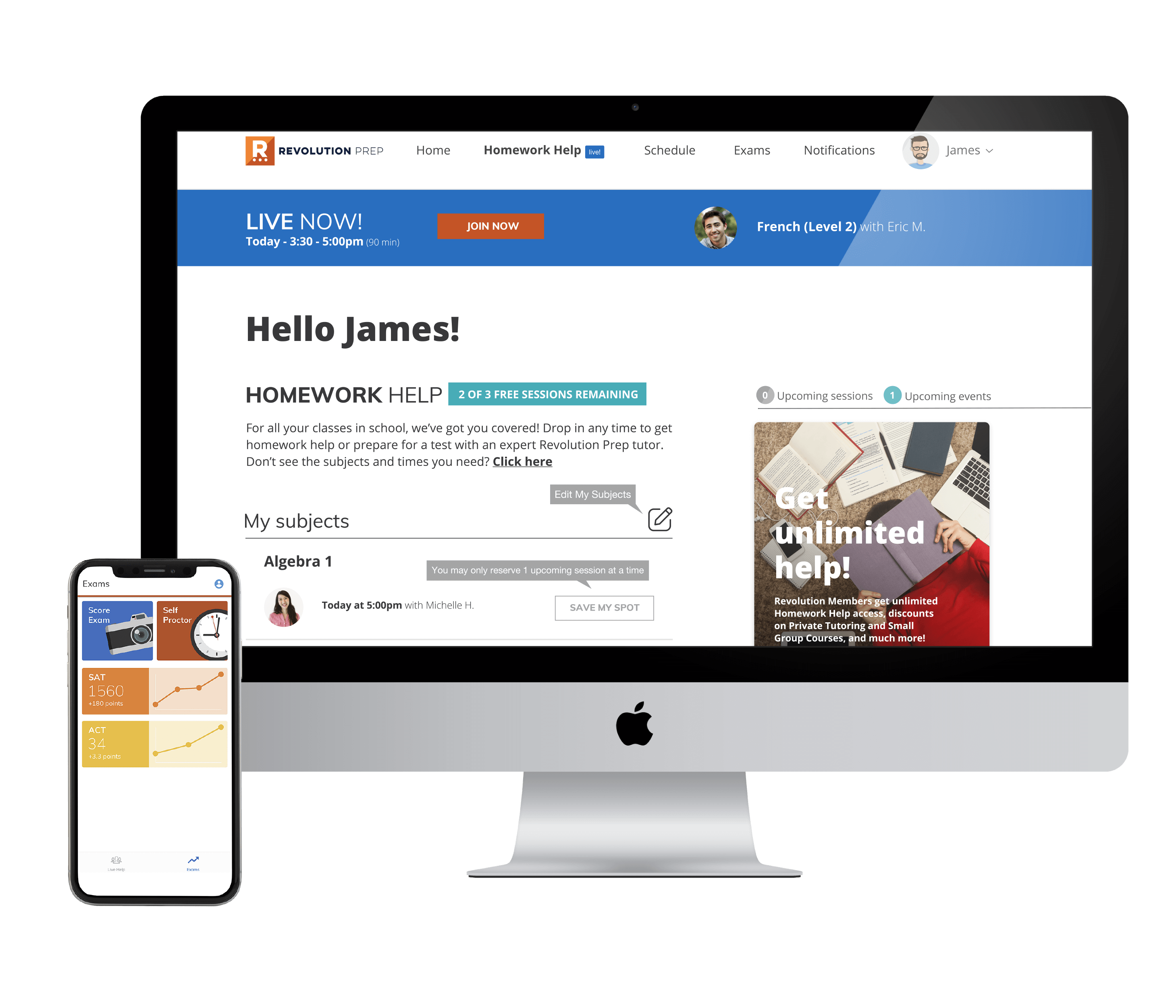
There are two ways to score your exam
1. Revolution Prep Mobile App
Download the app on your smartphone and take pictures of the multiple choice pages to score (optional essay can be typed in via Student Dashboard).
2. Revolution Prep Student Dashboard
Accessible via web browser at student.revolutionprep.com. Key in your multiple choice answers and type in your optional essay.












